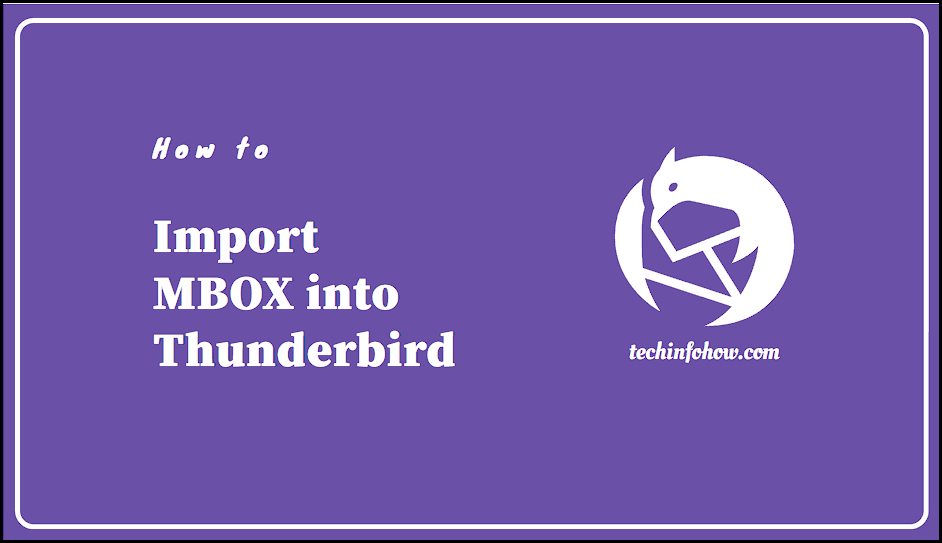Last Updated on November 27, 2023
Importing your MBOX files to Thunderbird doesn’t have to cost you anything – follow our comprehensive tutorial for free.
Migrating from one email client to another can be a daunting task. Fortunately, if you’re looking to move from an MBOX-based email client to Mozilla Thunderbird, the process is relatively straightforward. With the help of a free add-on, you can easily import MBOX to Thunderbird.
MBOX is a popular file format used by many email clients, including Apple Mail, Eudora, and Entourage. It stores emails in a single file, making it easy to transfer emails from one client to another. Thunderbird is a free, open-source email client developed by Mozilla. It’s a powerful and feature-rich email client, and it’s a great choice for those looking to switch from an MBOX-based email client.
In this article, we’ll show you how to import MBOX to Thunderbird. We’ll also discuss some of the advantages of using Thunderbird over other email clients. Let’s get started!
How to Import MBOX to Thunderbird for Free?
Before you begin, you’ll need to make sure that you have the latest version of Thunderbird installed on your computer. You’ll also need to have the MBOX file that you want to import.
Step 1: Download and Install the Add-on
The first step is to download and install the ImportExportTools NG add-on for Thunderbird. This add-on allows you to import MBOX files into Thunderbird. To download the add-on, do the following:
- Go to the Tools menu, then click on Add-ons and Themes.
- Here search for “ImportExportTools” in the Extensions tab.
- Once you’ve found the add-on, click the “Add to Thunderbird” button to install it.
- Restart Thunderbird.
Step 2: Import the MBOX File in Thunderbird
Once the add-on is installed, you can begin the import process. To do this, do the following:
- Open Thunderbird and right-click on Local Folders in Thunderbird.
- From there, select “ImportExportTools NG” and then “Import MBOX file”.
- In the window that appears, select the MBOX file you want to import and click “Open”.
Thunderbird will then begin importing the emails from the MBOX file. Depending on the size of the file, this process may take a few minutes.
Step 3: Check the Imported Emails
Once the import process is complete, you can check the imported emails. To do this, go to “Local Folders” in Thunderbird and you should see the emails from the MBOX file.
Clarifying User Queries
Q. Thunderbird shows an error when trying to import an MBOX file. What to do?
Answer: Make sure that you are importing the file in either “Local Folders” or in a POP account. Thunderbird does not allow its users to import MBOX file in an IMAP account directly.
Q. I want to move all the emails to my IMAP account. But Thunderbird isn’t allowing direct import. What should I do?
Answer: It is quite simple actually. First, use the steps given in this article to import MBOX file into Thunderbird local folders. Then, select all the imported emails, and drag-drop them to the relevant folder in your IMAP account.
Q. Can I import multiple MBOX files to Thunderbird at once?
Answer: Yes, you can. During Step 2, you can directly choose more than one MBOX files to import into Thunderbird. And the free add-on will fetch them all at once.
Q. How long does it take to import a MBOX file to Thunderbird?
Answer: The total time depends on the number and size of MBOX files. The higher the number of emails, the more time it will take to complete the process. But overall the process is relatively fast (within seconds).
Q. Is there any other method to carry out this process?
Answer: There are third-party tools available on the internet that do the same job. But they will cost you. If you still want to use them, we recommend using the free demo versions of such tools first to try before buy.
Conclusion
In this article, we’ve shown you how to import MBOX to Thunderbird. With the help of a free add-on, you can easily transfer emails from an MBOX-based email client to Thunderbird. Thunderbird is a powerful and feature-rich email client, and it’s a great choice for those looking to switch from an MBOX-based email client.